If you are running Windows XP on a slower computer you may want to turn off all the excess visual effects. These effects can look appealing, but there is no doubt that the more visual effects the Operating System has to handle, the slower the system will be. You can disable the visual effects to increase the speed of Windows XP. I personally have used these settings to run Windows XP on a Pentium II with little lag.
First we need to get to the Visual Effects settings. Right click on My Computer and select Properties.
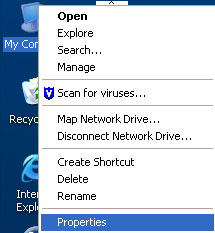
Click on the Advanced Tab. Then under the Performance section click the settings button.

The Performance Options window should open with the Visual Effects tab open.

As you can see my computer is set for best appearance. The easiest option is to simply choose the option to Adjust for best performance. This will turn off all of the visual enhancements.

You can also select which option you would like to turn on or off. To do this select Custom, then check the boxes next to the options you would like to turn on. For my system I will leave every option unchecked except for “Use drop shadows for icon labels on the desktop”.

Just remember that the more visual effects that you turn on, the slower the computer will respond. After you have made you changes, click the apply button and then OK. There should be a noticeable difference in speed, especially in older machines.